With the release of Dynamics CRM 2011 Update Rollup 12 (UR12, also known as Polaris), Microsoft introduced a lot of new features such as cross-browser support and new forms based on the modern interface (formally known as Metro).
One particular new feature has been driving a lot of traffic to this site, and people emailing me asking for advice: the sales pipeline editor. This new feature allow system customisers to specify the stages within the sales process the steps within through the use of an online editor. Unfortunately, this editor lacks the flexibility and features required to customise a sales process like I have I have discussed in my Diving into the sales pipeline series for Dynamics CRM 2011. The purpose of this post is to serve as an addendum for the series when considering the Polaris update.
Polaris: A great idea, poorly executed
I will make no secret that I am not a satisfied Polaris customer. I believe the features it aims to provide are great, but the end result (at least in UR12) is far from ideal. One of the major new features of Polaris is the sales process overview in the Lead and Opportunity forms. With a sales process defined, users would be able to click on the different stage chevrons of the sales process in order to move through the pipeline. A system customiser/administrator can easily edit these stages using an online editor called the Process Control Customization Tool.
Concerning this new sales process editor, I wish Microsoft had put more thought into its design by giving system customisers the required flexibility to adapt this new functionality around their business processes; rather than attempt to second-guess what customers would require.
For example, I might not want to allow my users to manually jump through the stages in the sales process (i.e.: my company opted for an automated process flow instead), or I might not want users to jump backwards to a previous stage in the process, or I might not want users to be able to jump a stage forward (e.g.: jumping from stage 2 straight into stage 4, thus skipping stage 3). Moreover, I might want that in order to move to a next stage, the user must complete some steps within the current stage. Perhaps those steps must be done in order.
However, the sales process editor that comes with Polaris is extremely limited, only allowing the customiser to specify the name of the sales stages, and fields related to the steps for each of those stages. Unfortunately as far as I am aware there is no way around these limitations (at least not with UR12). So after this short rant, let’s focus on how we can work around these limitations.
Addendum
Naming and renaming stages
Renaming a stage with the process editor will not retroactively rename the stage for the existing opportunities. For example, if we renamed the third stage from Propose to Proposal, you will not see this change reflected on your pipeline chart until you start saving opportunity records in that stage. And if you do, it is likely that you will see both Propose and Proposal in your pipeline chart (see the first and second images below).
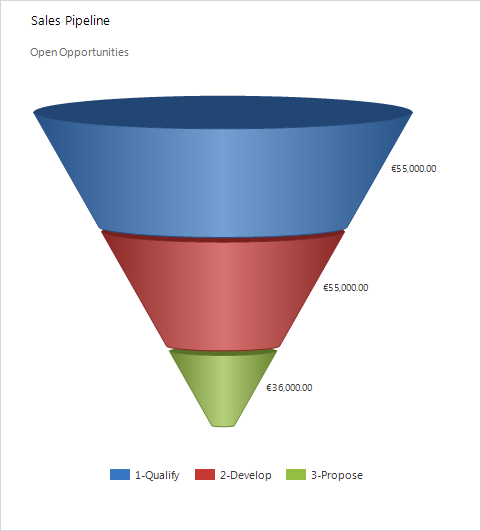
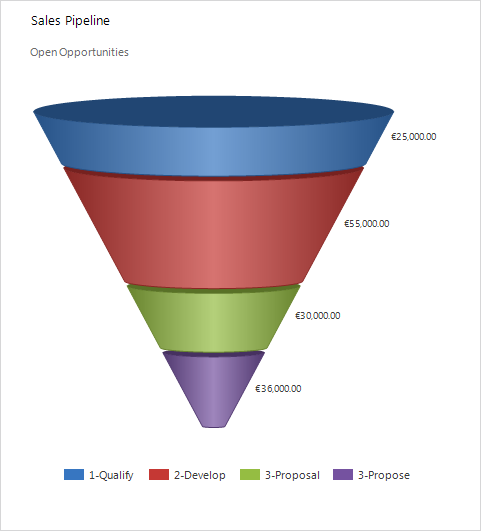
Also, bear in mind that although the name of the stages are shown in uppercase in the editor as well as in the process chevrons in the opportunity and lead forms, the name of the stages is indeed case-sensitive, as you can see in the charts above (see first image below). Finally, you don’t need to enumerate the name of the stages with this editor, as Dynamics CRM will concatenate the ordinal number of the stage for you automatically. If you enumerate the name o a stage in the editor, you will end up with something like 3-3-Proposal in your pipeline chart (see second image below).
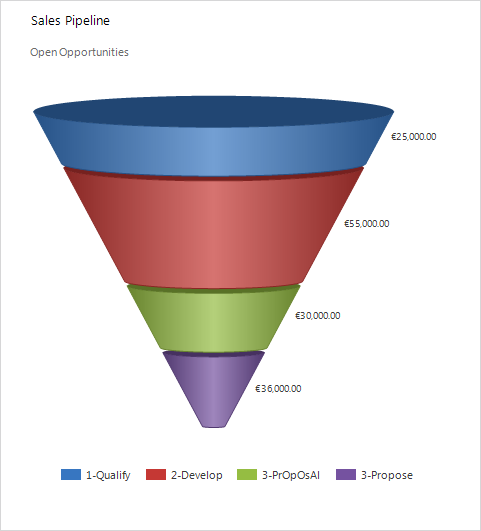
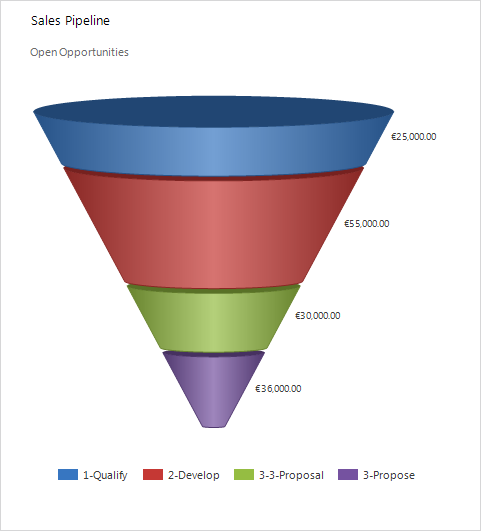
Fields used by the sales process in polaris
Similar to my sales pipeline series, Polaris uses two fields to hold sales stage information. While in my previous solution I proposed the use of the built-in Process Code (salesstagecode) option set field for allowing users to select the pipeline phase of an opportunity, Polaris makes use of a global option set called Opportunity Sales Stage (opportunity_salesstage) for the sales stages of opportunities. Therefore, if you plan to use the Dynamics CRM classic forms and you want to add the option for users to move opportunity records through the stages of your sales pipeline, you should use the Opportunity Sales Stage field rather than the Process Code field.
As for the Pipeline Phase field (stepname) used by the sales pipeline funnel chart, this field is used by Polaris pretty much the same way I did in the Diving series. That is, the text value of the stage selected by the user is copied into the Pipeline Phase field. However as described above, with Polaris the system automatically concatenates the ordinal number of the stage for us.
Besides the Opportunity Sales Stage field, Polaris also introduced a field for the sales stages of leads called Lead Sales Stage (lead_salesstage). So both the lead and the opportunity entities have their own individual process, which when combined, comprise the holistic sales process in Dynamics CRM.
Editing these option sets: These fields are non customisable through the traditional method (i.e.: you can’t edit the option sets through the system settings), so you must edit them using the new process editor included with Polaris.
When using the new forms introduced with Polaris, the option of both the Lead Sales Stage and the Opportunity Sales Stage option sets are seamlessly presented in a sales process in both lead and the opportunity forms, presenting each stage as a clickable chevron control. By default, the lead entity has only one stage (i.e.: Qualify), but administrators and customisers could add additional steps for leads if they wish.

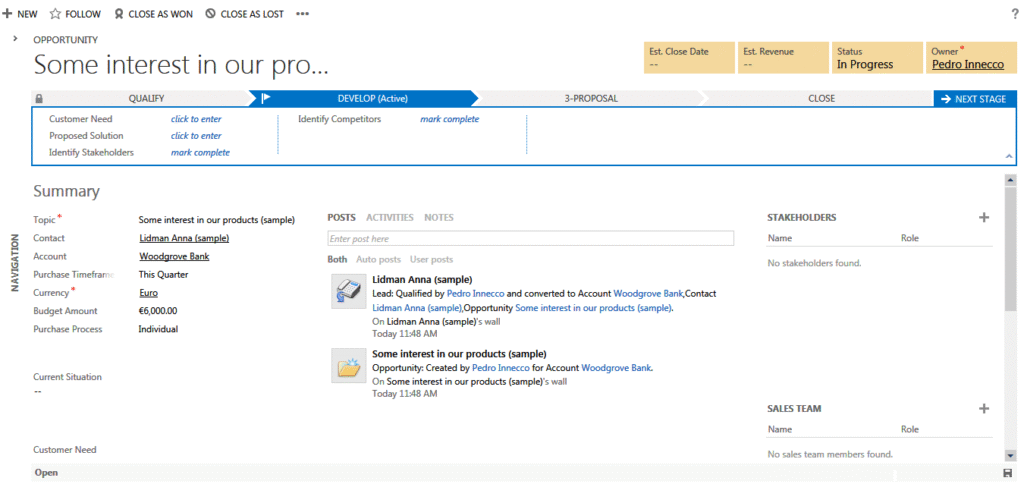
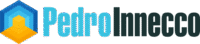
Pedro, just spent too many hours on this myself.
Summary:
By default (in Polaris), a change to the sales stage names does not reflect in the sales pipeline chart. One is required to modify the reporting field through customization of the entity:chart
Settings:Customize:Entity (opportunity): Chart: Sales Pipeline
Change the Horizontal Axis Label to "salesstage" field
If you added stages beyond 3, you'll need to change the sort options to be equal to your number of stages (see Legend Entries above Horizontal Axis Label.
Should help.