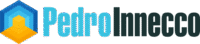When Microsoft Family Safety suddenly stopped logging any activity from my son’s laptop, I assumed a sync glitch. A closer look uncovered something larger: a Windows parental control bypass that let him silence the monitoring service entirely.
After a straightforward chat, he explained how he had disabled Family Safety and granted himself full administrator rights—no passwords needed. His shortcut isn’t just a parenting annoyance; it highlights a lingering design gap in Windows 11’s default security posture.
What mattered most wasn’t the lost screen-time limit; it was the discovery that Windows Recovery Environment (WinRE) lets any local user reach a command shell that runs outside normal protections. Unless BitLocker or other hardening measures are in place, physical access remains total access on a default Windows 11 install.
This Isn’t Just a Parental Control Problem—It’s a Major Security Flaw
The trigger was WinRE, the Windows Recovery Environment that sits on every Windows install. Because it runs outside the standard user context, any local user can launch an elevated command prompt before login and swap out key executables (for example, replacing utilman.exe with cmd.exe). Once that swap is made, pressing the Ease of Access button on the pre–login screen opens a SYSTEM–level shell.
That single oversight means an attacker—or a resourceful child—can:
- Reset the administrator password or create a new admin account.
- Disable Windows Defender and other security policies.
- Plant malware or persistence mechanisms long before the rightful user signs in.
How the bypass works in five steps
- The user hits a Family Safety time limit and is locked out.
- Instead of entering credentials, they click Ease of Access on the login screen.
- Because
utilman.exehas been replaced, a SYSTEM–level Command Prompt appears. - Task Manager or PowerShell is launched to stop the Family Safety services.
- The account logs in unaffected by any screen–time or activity limits.
Who else is exposed?
- Corporate laptops issued without disk encryption.
- School computer labs where students have physical access.
- Hotel and airport kiosks that rely on standard Windows images.
- Shared–office desktops in co–working spaces.
In short, any device where physical access is possible—even briefly—is vulnerable unless additional hardening steps are in place.
Three ways to lock it down today
1. Turn on BitLocker for the system drive
Full–disk encryption prevents offline modification of system files and forces WinRE to prompt for a recovery key when changes are attempted. Be aware, however, that on TPM–equipped devices Windows may auto–unlock WinRE in some boot–failure scenarios (source); keep the recovery key safe and test your setup. You can read on how to encrypt your system drive with BitLocker here.
2. Disable or externalise WinRE
Remove the local WinRE image. If you need recovery tools, boot them from a USB stick created with Windows Media Creation Tool. This small inconvenience stops opportunistic misuse cold. You can find the instructions on how to disable WinRE here, and how to create a recovery drive here.
3. Lock firmware settings
Set a UEFI/BIOS password and restrict boot–order changes. Block USB or external boot media unless explicitly authorised.
Microsoft’s responsibility
The principle that “physical access equals total access” no longer holds in 2025. Competing platforms enforce additional checks (macOS requires authentication to enter recovery; most Linux distributions prompt for sudo). Windows should follow suit by protecting WinRE with BitLocker–aware credentials or limiting pre–login shells altogether.
Until that happens, Windows ships with an avoidable, default–state vulnerability. If a 12–year–old can bypass parental controls in under a minute, professional attackers won’t even break a sweat. How can anyone trust Microsoft’s idea of “protection”?