No matter how orthodox and customisation-free you want your Dynamics CRM implementation to be, there is always one aspect of Dynamics CRM that must be customised: The Sales Pipeline. Such customisation is required if you want the default sales pipeline to work properly, as well the sales pipeline report.
The issue at hand is, how can we set-up a functional sales pipeline with charts and reports, yet keeping Dynamics CRM as close as possible to its out-of-the-box functionality?
In this series of posts, we will be covering the implementation of a sales pipeline based on the requirements of a fictional organisation, called ACME. Dynamics CRM 2013 provides new tools and functionality that enable us to create a streamlined business processes, including a sales pipeline.
Because there’s so much to discuss here, I’m going to break this up into multiple parts. And in this first part of the series, I’d like to address the fundamental concepts of the sales pipeline and introduce some key points on how to conduct a requirement assessment.
What is a sales pipeline?
The first thing we must understand is what a sales pipeline is all about. According to Selden (1997) a sales pipeline, also known as a sales process, is a “systematic approach to selling a product or service”. Basically we map the sales process, spliting it into stages (or phases) from beginning to end, in order to enable careful analysis (such as risk management and revenue forecast) and continuous improvement. For instance, by defining the sales pipeline and identifying its stages in sales opportunities, we would be able to identify how many opportunities we have in each stage, which salesperson/salesteam is more efficient and so on.
For further information on sales pipeline see Wikipedia.
Defining the stages of our sales pipeline
After we understand what sales pipeline is all about, we must define the stages of our process. By default, Dynamics CRM 2013 comes with a predefined sales process containing the following stages:

However, we will be creating our own sales pipeline based on the business requirements of a fictitious organisation named ACME, which has been initially identified by the business as follows:

When comparing with the default process included in Dynamics CRM 2013, we can see that the pipeline defined by ACME has more stages, and the stage names tend to differ. Generally speaking there is no right or wrong answer on the number of stages and their names, as every organisation has its own process. However, when implementing the sales process in Dynamics CRM, we might want to reconsider how these stages are going to be mapped in the application, in order to make most of its features.
Note: Some of you might be thinking “what if my organisation has different steps for different products/services being sold?” A fair question, but in this case you should always consider your sales pipeline from a macro perspective. No matter if you have a different sales process for apples and oranges, you should map all of your processes into punctual milestone stages (i.e.: your sales pipeline phases), in order to present a strategic “holistic” view of your sales pipeline. Dynamics CRM 2013 allows such mapping to an extent when creating business process flows, which we will be covering in this series.
Sales management in Dynamics CRM
In Dynamics CRM, a sale can start with the registration of a Lead. A Lead is a potential client that must be qualified or disqualified as sales opportunities. If a lead is qualified, then it can be converted to a sales opportunity and client record (an account and/or contact).
The following diagram represents the typical sales management process life-cycle within Dynamics CRM:
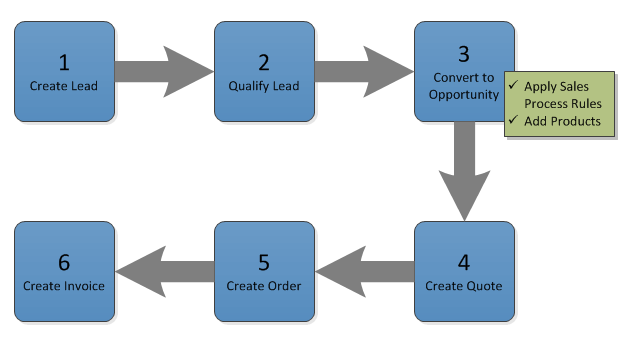
Considering this diagram, we can see how the natural progression of a qualified lead is to spawn new records; in particular an opportunity. Looking back at the default sales pipeline included with Dynamics CRM, and considering the relationship between Lead and Opportunity, we can conclude that the first stage of the pipeline (Qualify) is handled by the Lead entity. In the sales pipeline proposed by ACME, the first stage of the pipeline handled by the Lead entity is named Suspect.
At the core of our sales process we have the opportunity record, which represents the remaining stages of the sales pipeline for the organisation. In other words, an opportunity represents potential revenue from a registered client (a client can be an account or contact). Opportunities can be linked to other types of records, such as:
- Originating Lead: The lead record that originated the opportunity (if applicable).
- Competitors: Who are we competing with in this sale.
- Stakeholders: Who are the stakeholders (e.g.: influencers, decision-makers and other connections) for this opportunity.
- Sales Team: New to Dynamics CRM 2013, this grid allow the user to specify other system users as part of the sales team to whom they can share the opportunity record with.
- Products: What are we intending to sell.
- Contact: The person who we are selling to, either as the direct consumer, or the contact within the organisation we are trying to sell to.
- Account: The organisation we are trying to sell to.
- Potential Client: The account (organisation) or contact (person) to which we are trying to sell to. In Dynamics CRM 2013, this field is not displayed in the opportunity form by default and its value the value of this field is automatically defined as follows: If a contact has been specified but no account has been specified, the system will consider this a business-to-consumer opportunity and therefore will set the contact as the potential client. However if an account has been specified (even is a contact has also been specified), then the system considers this a business-to-business sale and therefore the potential client will be set to that account.
For more information about new fields and features introduced by default for the Opportunity entity in Dynamics CRM 2013, see the post entitled Opportunity Entity Changes in Dynamics CRM 2013.
It is not a always that an opportunity is originated from a qualifying lead. For example, an existing client could issue a request for proposal or request a quote to purchase more goods. In which case, a salesperson might register an opportunity directly for the client without the need of first creating a lead.
Business Process Flows: From a business perspective, the process might be slightly (or quite) different whether an opportunity has been originated from a lead or not. Business processes are handled under a new feature introduced in Dynamics CRM 2013 called business process flow, which is a new type of process (like workflows or dialogs), which allow for the creation of systematic approaches like sales processes and customer support processes. Dynamics CRM 2013 contains two default business process flows, one for each case. However both processes have the exact same set of stages, as outlined in the process diagram above. We will be covering the creation of our business processes in the next post of this series.
It is important to understand that as soon as an opportunity is marked as won within Dynamics CRM, the opportunity is closed. That means that the opportunity is now outside of the scope of the sales management process and we are now dealing with after-sales activities. Opportunities closed as won don’t show on sales pipeline charts and reports.
Looking again at the at our original sales pipeline, we can identify that the Deal stage is when we close the opportunity as won, which is analogous to the Close stage from the default sales process. We can also conclude the the last two stages of our pipeline (Implement and Post Sales) relate to after-sales activities. Therefore from the moment we win a deal, it is beyond the scope of sales.
Considering how Dynamics CRM manages the sales process by default and that the lead and opportunity entities hold the record types that represents the sales pipeline, we can map our sales pipeline as follows:

Remember that the Implement and Post Sales stages are beyond the scope of a sale. Therefore, in our revised sales pipeline we are left with the Suspect stage being dealt through the Lead entity, and the Prospect, Proposal, Negotiation and Deal within the scope of opportunities. Deal is the last stage in the sales pipeline, which covers the finalising tasks for the closure of a sale. Completing the Deal milestone means that the deal has been closed and therefore the opportunity is no longer comprising the sales pipeline, but archived as closed with the status reason of won.
So let’s now have a look at the entities and features available that will comprise our sales pipeline.
The Lead entity
New to Dynamics CRM 2013, in particular with the introduction of business process flows, the Lead entity is now more seamlessly welded to the Opportunity entity. After all as we identified in the sales management process diagram above, the lead entity can be part of the sales management process life-cycle. However, the Lead entity is still an entity on its own, independent from the Opportunity entity, and it represents an speculative record. In other words, a lead is what we have before a client even shows any serious interest in what we have to sell (read more about leads here). A lead doesn’t have an estimated revenue value and it doesn’t count towards the sales pipeline funnel. Therefore we will not be customising the lead entity with regards to fields and forms. However, we will be creating a business process flow for the lead entity in order to include opportunities originated from leads in our sales process. We will be covering the creation of our business process flows in my next post.
The Opportunity entity
We have a lot of fields we can use when registering opportunities such as Account, Contact (both lookups) and Est. Revenue (currency). I’d like to draw your attention to the following fields that comes with Dynamics CRM which we will be using for this tutorial, both directly and indirectly:
- Pipeline Phase [single line of text] : Current phase in the sales pipeline for the opportunity. Designed to be updated automatically by business process flows, this field is used by the Pipeline Funnel chart.
- Rating [option set] : Quality of the opportunity, such as hot, warm or cold.
- Probability (%) [whole number, from 1 to 100] : Likelihood of closing the opportunity.
From the three fields mentioned above, two of them we will add to the Opportunity form: Rating and Probability (%).
Pipeline Phase
This field is where we store the value of in which stage of the sales pipeline the opportunity is at, which is used by charts and reports in Dynamics CRM. This field is nowhere to be seen in the Opportunity form, and we will leave it out as it has not been designed for users to interact directly. Instead, this field is automatically updated with the stage category value of the stages as the opportunity moves through the pipeline.
Rating
The rating field allow users to select from an option set a value that classifies the opportunity based on the “feeling” of the salesperson. By default, this field has the values of hot, warm and cold.
Probability (%)
Another important concept we must understand is the likelihood/probability of closing a deal. The further we move through the stages of the sales process the closer we are of a deal. Dynamics CRM allows the use of the Probability (%) field by users where they can type in a percent value (whole numbers from 1 to 100) representing the likelihood of closing the deal.
Here is an example that outlines the probability along with our previously defined sales pipeline:

Let’s consider the following scenario, however: What if we want to consider other factors to define the probability? For example, an organisation could consider different probability scales between private sales and public bids, or in the case of ACME, based on the opportunity rating.
The Probability Matrix
By default, the Opportunity entity allow users to select a Rating (either hot, warm or cold), and also allow users to type the value of the Probability (%) field. ACME decided that it would be best for the Probability (%) field to be automatically calculated, based on a Pipeline Phase X Rating matrix. That is, the value of the probability is automatically calculated based on which stage of the sales pipeline the opportunity is at and which rating the user has established. After some consideration we have established the following matrix:

As an example, if an opportunity is at the second stage “Proposal” its rating is set as “warm”, the closing probability for the opportunity would be automatically set at 25%.
We now have all the details we need in order to customise Dynamics CRM to meet our requirements. So let’s move on to it.
Coming up next: Business process flows
In my my next post we will be discussing how to create the business process flows (BPFs) in order to support ACME’s custom sales pipeline.
Comments
2 responses to “Dynamics CRM 2013: Diving into the sales pipeline – Part 1”
My clients are public agencies, but my leads are the individuals who work for that agency. So do I create one of those leads to be "the agency name" and that is what I turn into an opportunity?
Hi Meade,
You would register the individual as a leads, making sure you input the accounts (public agencies) they work for. Once you qualify the lead, it will automatically create the opportunity for you. It will also create the account and contact unless you specify existing ones in the lead's business process flow.
Regards,
P.